There were very few users who liked the earlier Salesforce User Interface(UI), and quite often it was UI that led to the choice of some other CRM. In 2016, Salesforce launched its Lightning interface, moving away from the earlier interface named Classic.
In this post, we will provide you insights on Salesforce Classic to Lightning migration - the differences and the steps to migrate from Classic to Lightning.
However, we must first understand what the Lightning experience is all about?
What is Lightning Experience?
The Lightning Experience is the modern user interface for Salesforce, used to boost productivity, optimizing operations and faster development of mobile apps. When your business requires to create mobile apps - faster and easier, with Lightning with no pre-code tools and no-code builders.
Lightning comes with a whole lot of innovative features. These features render personalized services and make your sales rep’s lives better with easy selling. Creating a smarter, scalable business is not easy and decisions based on insights achieve far better results than intuitions. The Lightning experience enables you to work in a smarter way with Artificial Intelligence (AI). Now, we highlight on the differences between Classic and Lightning experiences.
How Different is Lightning?
Salesforce Classic is the standard platform used by the users earlier to the introduction of Salesforce Lightning. Lightning is the sleek, more modern user interface from Salesforce that can build responsive applications from any device. It creates dynamic web apps - for both mobile and desktop devices.
The Lightning platform is meant for the Sales reps, improving their efficiency levels. Moreover, Lightning is an interface that comes with exceptional features such as drag-and-drop, used without a code. Lightning surely offers a better interface.
Furthermore, Lightning extends a helping hand to your organizations, minimizing the needs for Visualforce developers - moving the minor customization tasks to the admins. This way, the developers devote their time to the management of larger app development projects.
In addition to the above differences, Lightning offers enhanced security with features such as LockerService, safeguarding against any malicious data. Other than this, better integration with Einstein AI is yet another point over which Lighting scores higher than Classic. The users can access Einstein Wave Analytics reporting, not found with Classic.
With the kind of robust features that Lightning comes with, the users still using Classic must decide to migrate from Classic to Lightning, sometimes or other. We list some of the Salesforce Classic to lightning migration steps.
What are the Salesforce Classic to Lightning Migration Steps?
Here are the Salesforce Classic to Lightning migration steps:
Assess the Needs of Your Organization:
First and foremost, the needs of your organization must be assessed for a clear understanding of whether it is the right decision for your organization for a Salesforce Classic to Lightning migration.
If Salesforce Classic is not working properly for your organizations and you need an interface that is faster and improves the efficiency of your sales reps, along with security features then migrating to Lightning the action that you require. Understanding processes and workflows are often critical for a concrete decision on the transition.
Conduct a Gap Analysis
All you have to do is to take a gap analysis between Classic and Lightning. This enables you to identify what all features are not supported in Lightning. The user needs to understand how the feature fits into the processes and workflows. Sometimes, making changes in workflows or tweaking processes may help you close this gap on features. There must be a seamless transition from one platform to another. Plan the Salesforce Classic to Lightning migration. and prevent all bottlenecks, with no effect on productivity levels. The time estimated by the Readiness Check Report is not correct in real-life. Usually, 3 to 5X more work is required while migrating.
Take a Test Drive
Who wants to buy a critical product as Lightning, without testing? A Salesforce supervisor or a group may complete tasks in the Salesforce Lightning experience. Gathering feedback is an essential activity. This is to test that everything works as expected. Highlight the benefits of Lightning and convince the user.
Here is a diagram that shows how to switch to Lightning experience:
Check the Readiness of Lightning Experience
If your organization is all set for
Salesforce Classic to Lightning migration, then the tool that Salesforce offers is the Lightning Experience Readiness Check. However, the Readiness Check report is not the sole determining factor for deciding on the transition. It does not cover features such as Reports and Dashboards, macros, etc.
The tool helps to scan features and customizations, for a personalized report on the suitability of your organization for the Lightning Experience. The tool checks the metadata supported but not the entire story. It is supportive of email templates as an example but not mass mail. However, a computer-based assessment is sometimes inferior to a detailed assessment from a Salesforce expert.
The decision to transition to Lightning becomes sometimes not that easy as flipping a switch. Many issues are waiting to get solved such as importing customers in MERGE mode, page loading errors and many more. The user must resolve the issues before rolling out the Lightning Experience.
Although you have a negative result from the report, you can always make the necessary changes to make it successful - the next time. You are then expected to rerun the tool. Salesforce also recommends running the same tool- after two or three months.
Here are the steps to run the Lightning Readiness Check:
- Log into the Salesforce org and navigate to Setup Page
- Go under the search bar
- Click on the Lightning experience
- Navigate to a section “Evaluate if Lightning Experience is Right for Your Org”
- Search for a subsection “Check Your Lightning Experience Readiness”
- Click Evaluate link
- Evaluate your org.
- Enter your username and password and access the Readiness report, receiving the report in your email.
Onboarding the Stakeholders
This happens to be the most challenging task in the whole process of migration. You have to bring everyone on board - from the Chief Executive up to all other stakeholders. Uncertainty and discomfort associated with the changes to come can lead to obstacles on the road to transformation.
Relentlessly educating, training and supporting the transition to Lightning is always desirable. You ought to identify all those users, reluctant to stay back in Classic and all those users superbly excited about the features of Lightning Experience. Finally, creating a sense of familiarity with the new UI always helps.

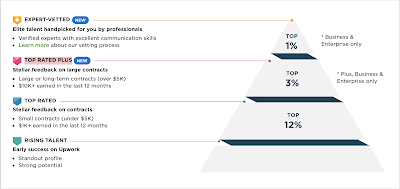
Comments
Post a Comment